Build
This chapter will introduce the compilation methods for the GPUPixel library on various system platforms.
TIP
Starting from v1.3.0-beta version, the Vnn-related dependency libraries have been removed. The latest compiled libraries for various platforms can be found here.
iOS
Execute the script file at the root directory of the project:
./script/build_ios.shOutput
The compilation output is located in the output path under the root directory of the project.
Mac
Execute the script file at the root directory of the project:
./script/build_macos.shOutput
The compilation output is located in the output path under the root directory of the project.
Android
Execute the script file at the root directory of the project:
./script/build_android.shThe output is located at: src/android/java/gpupixel/build/outputs/aar
Windows
Windows compilation requires the following environment:
Environment Requirements
- Microsoft Visual Studio >= 2017
- cmake >= 3.10
Build Environment Setup
It is recommended to use Windows Terminal and select the corresponding VS environment tab for compilation. 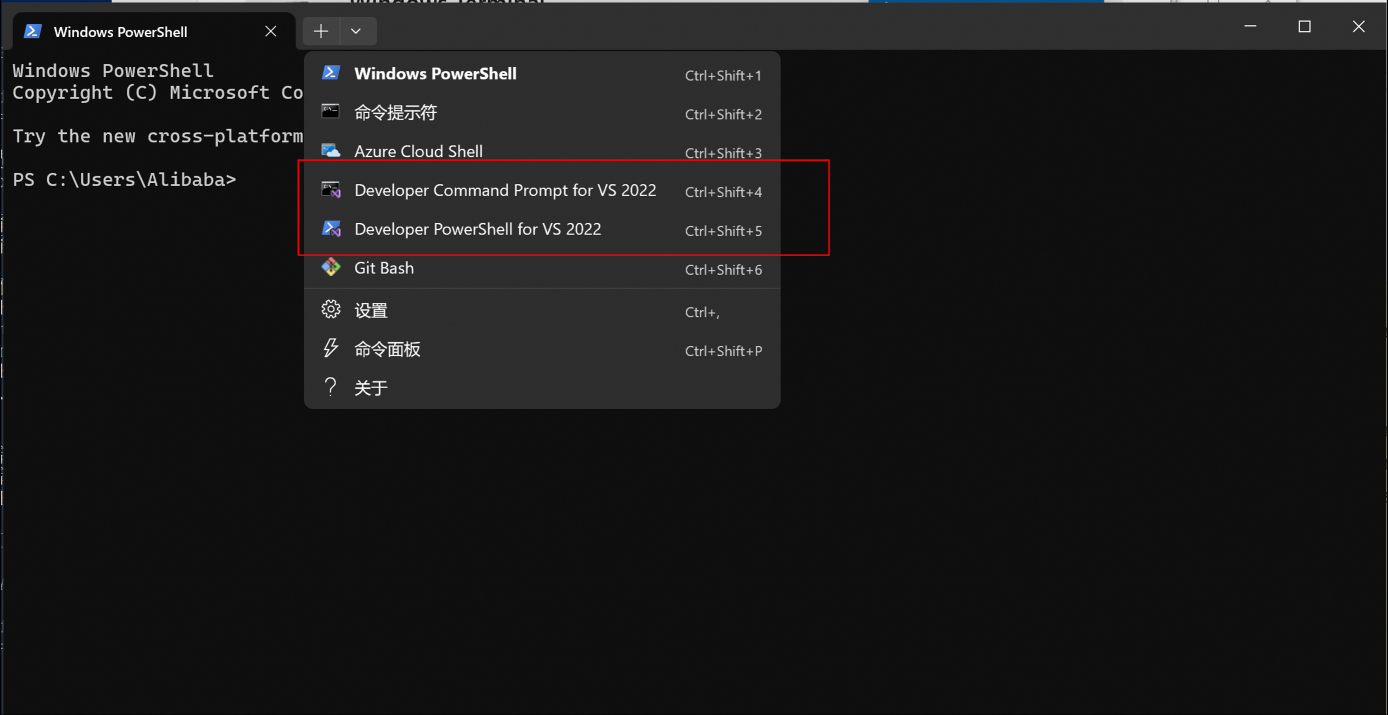 If not using Windows Terminal, you can configure as follows:
If not using Windows Terminal, you can configure as follows:
- 64-bit compilation: Find and click
vcvars64.bat(x64 Native Tools Command Prompt for VS 2017) in settings to open the VS virtual environment for compiling x64 architecture programs
WARNING
Only supports generating x86_64 Release version, x86_32 is not supported currently
Compile
After configuring the environment, execute the batch file at the root directory of the project:
.\script\build_windows.batOutput
The compilation output is located in the output path under the root directory of the project.
Linux (Debian or Ubuntu)
Environment Configuration
You can use the environment configuration script to install dependencies:
./script/setup_env_linux.shCompile
Execute the script file at the root directory of the project:
./script/build_linux.shOutput
The compilation output is located in the output path under the root directory of the project.